Out of the blue (I suppose it is always that way) I started having serious and stubborn and very inconvenient blocked nozzles in my LLK (p600, Cone Color Ink) . I’ve been vigilant about printing nearly daily, keeping carts full, and keeping room humidified. This is what is repeatedly happening: I get a good nozzle check, print an image, check my nozzles again, and proceed to print another image. Half way through the LLK stops printing. After several days of work (head cleaning, letting head rest on PF-saturated paper towel, the usual) it looks fine until after I’ve printed out a couple of images. Then the sequence repeats itself.
I am usually very good, with patience, at fixing blocked nozzles. This time I’m stuck! I’m ready to give up digital prints and just stick with dig neg printing (on my p800)–it’s so much easier it seems.
Does this sound like a cartridge problem? vs a Head Problem?
I have 3 options to try to answer that question on my own, though I’m not sure I would be able to interpret my results definitively.
1–Stick in an old LLK cart with ink that is about a year old
2-Replace the chip on a spare cart and fill the spare cart with LLK
3-Replace the chip on a spare cart and test with Piezo Flush.
#1 May cause problems because the ink is old.
#2 This sounds easy
#3 This sounds like a lot of work since I would then have to deal with removing the flush from the lines.
Any thoughts?
Thanks.
Jeannie
If the LLK channel disappears completely you might have air in the line. Or poor ink flow from the cartridge. Step 2 probably sounds like the best next step.
I assume you cleaned off the wiper blade?
On my p400 I find I need to gently clean the head after every 2-3 printing sessions by using the papertowel trick - Dana suggests Bounty which doesn’t disintegrate or shred when wet - soaked in distilled water. I “pat” it against the head 7-8 times and blot it again with a dry piece of papertowel (without moving it)
I think regardless of how often you print - ink still accumulates on the head and dries out and the wiper isn’t always successful at removing ink from previous printing sessions. I then use one of the syringes to add distilled water to the capping station and the turn the printer on and off again to park the head over the wet capping station. This really seems to help keep the head from clogging.
Yeah, I’m wondering about air in the line—though there shouldn’t be unless something is wrong with the cartridge. I’ve always kept the cart well filled.
I like your idea of moistening the capping station, and cleaning the head preventatively. I usually wait until there is a problem! As fa as wiper blade cleaning goes , I don’t do that on a regular basis–being honest. (I feel like I’m fessing up to the dentist about my flossing routine.)
Since I am using the p600 with large carts you can’t shut the printer cover all the way. I always wondered if that contributed to ink drying. The last time I cleaned the printer head with a moist Bounty paper towel I actually used some masking tape to wrap and hold the paper towel strip gently in place closer to the head. My reasoning being that this would maintain more moisture around the head.
Thanks for your suggestions.
Jeannie
It would not hurt to take the cart out and re-prime it (with the priming tip and syringe). If it’s hard to draw the prime ink out this tells you there may be an obstruction in the cart. If it’s easy it’s no the cart but air in the damper or dirty printer.
Cleaning regularly is always recommended:
best,
Walker
Thanks, Walker. Nice to see Dana again.
I have never found the wiper blades on the p600 (or perhaps not even on the r3000 that I used to have.) I know what they look like on the p800 (and 3800). I can’t find any soft rubbery blade on the p600. In the video it says it should be towards the front in the r3000, and I assume the p600.
I’ll give repriming a try.
Repriming the cart was easy. So I looked for air in the ink lines., If LLK is next to yellow, I definitely have air in the LLK line. Buy the adjustment program and do an initial fill, right?
Epson Sure Color SC-P600 (EAI) Ver.1.0.1 Service Adjustment Program New! - Service Manuals download service (2manuals.com)
I could be wrong but I think WiCReset allows for this for free.
https://www.wic.support/download/
Yes - and you can also choose the strength of cleaning 
Too bad for me. Looks like for p600 anyhow you have to actually buy the program.
I bought the program. For it to actually run on Windows 10 it looks like you have to move its folder out of the downloads folder, r-click on the.exe file and locate the option to troubleshoot compatibility. I chose Windows 7.
(After figuring that out…)
When I tried to do an Initial Fill I kept getting messages that my ink was out. I took the carts out and put them back in, so that the screen on the printer indicated (no x) that I had full carts. Every time I tried to run the Initial Fill I would get a message that I was out of ink. The program seems to only recognize the Epson Carts, and I have the Inkjet Mall carts.
I get the same Ink Out message when trying to use the program for “Cleaning.”
I’d be grateful to know if anyone has used this program with Inkjet Mall carts, particularly on a p600. Or have any other suggestions for getting air out of the ink line.
InitFills use 2/3rds of the chip. If your chips are anything other than basically full (as registered on the printer) it will not work.
-Walker
How does the chip know whether I filled the carts up or not? Or, a better question is how do I tell the chip I’ve filled the carts? They all are at least 50% full.
Thought I would share some screenshots of the little screen on the printer after I removed and re-inserted the carts. The ink level bars in the image showing ink levels really have no connection or association with the ink that’s actually in the carts. The other image is what the little screen looks like when I attempt the 2manual’s adjustment program’s maintenance options such as head cleaning or ink charge. The program says ink out.
How can I trick my chips so that they know my carts are full?
The printer doesn’t actually know how much ink is in a cart. It calculates what is used each time you print and updates the chip accordingly. On auto reset cartridges the ink warning signal from the printer causes the chip to reset itself which then reads full again. You can also do this manually using a chip resetter.
So you really need to fill your carts COMPLETELY because the printer will assume the cartridge is full no matter how little ink you added. If you only half filled your yellow cartridge it’s likely the reason why you got air in the line.
Paul, thanks for taking an interest in trying to help me out. What I was meaning is that my carts are all currently at least 50% full. I am so paranoid of them running dry that I actually check and fill them quite often, knowing that you can’t trust the printer’s indicator.
Since it is difficult to see how full carts are for Piezo (black and white) inks I weigh them on a gram scale. Perhaps someone reading this will find that a useful suggestion. It works for me. (Where my printers are located is not very well lit.)
I do have a chip resetter for maintenance carts. I have never given any thought to see if that would work for resetting the chips on my ink carts. Completely off my radar!!!
Thanks again.
Doing some research this morning—
Some conflicting info on the years of threads on this site. Perhaps due to writers talking about different printers, or things changing over time. I am trying to fix a p600.
1-Can the p600 chips even be reset with a chip resetter?
2-If you run low on ink you have problems related to running out of ink yet if you keep your carts full, your chips don’t reset and thus you will probably never have a set where all carts read full enough to use an external (2manuals) program to perform in initial fill command. What am I missing?
Eager to hear back. Thanks.
Weighing the carts is a good idea but I wouldn’t be overly worried about running out of ink - Epson always overestimates ink usage - and make you buy more ink  I’m not familiar with the p600 but if your maintenance carts are the same as your ink carts then yes you can reset them with the same chip resetter.
I’m not familiar with the p600 but if your maintenance carts are the same as your ink carts then yes you can reset them with the same chip resetter.
You might also consider getting the chipless firmware for your printer from 2manuals which disables the cartridge chips altogether. But your carts would always read full so you have to monitor closely and always keep them topped up. But personally I like knowing how much ink is left so I don’t use it on the p400 - and It might be more beneficial for p400 users since it makes it very easy to refill the cartridges without actually removing them from the head and avoid getting air in the system.
Hi folks,
I feel there must be some thing I am missing. I can’t proceed to get air out of the LLK line until I do some more problem-solving.
I have purchased the service adjustment program from where I had hoped to do an initial fill.
The service program says my ink is out so it won’t do an initial fill. In reality the carts are all quite full.
I have reviewed the instructions for the P 600 and the Inkjet Mall carts. The take away for me was never let your carts run dry so I filled them up often. It sounds like that means your carts might not reset to full. What am I missing?
What are my choices? I can’t do an initial fill to get the air out of the lines until I can get my chips to reset.
I looked online to see if there was a way to manually push ink through the affected line. In preparation for this I have removed all the covers to my printer but I have not yet found a video for the most sensible way to access the tubing with a syringe. Maybe I should not pursue this route.
I am wondering if there is a way to transfer this whole thread over to the community forum to see if anyone else has dealt with this problem.
In the meantime, I am trying to do the best I can with my P 800 to make sure I can successfully continue to print digital negatives. So far so good.I hope anyone reading this remains diligent about doing preventive maintenance. It really is important.
Here is my last and final update, at least until something else goes wrong. I think I have been able to get rid of the air in the line.
In summary,
IF you have air in an ink line one solution is to do an Initial Ink Fill/Charge. (Why would this happen since I don’t let my carts get close to empty? Answer: I was using the large Inkjet Mall carts on my newer p600 and accidentally lodged the plug into the air vent underneath the cap of LLK.)
You can’t do this yourself with the P600, but you often can with the 2Manuals Adjustment Program ($20.00) which you can download here; You will be buying the Service Adjustment Program, not the Service Manual.
Epson Sure Color SC-P600 (EURO) Ver.1.1.3 Service Adjustment Program New! - Service Manuals download service (2manuals.com)
However, if the program is saying that your chips are indicating low ink, or ink out, (Despite the fact that the carts are full of ink.) you can download ANOTHER program so that you don’t even need chips. Once your printer is “chipless” the 2 Manuals Adjustment Program should work.
There is a chipless firmware solution at the 2manuals site but it indicated that it would not work on my version of p600. You can see if yours works by following the instructions here. Activation Key for making Epson XP-760, EP-807A Chipless Printer (for one device only) - Service Manuals download service (2manuals.com)
Walker suggested the following Website:
InkChip.net which has a way to make a printer “chipless” using this program: https://inkchip.net/soft/
. .
Instructions INKCHIP_Instruction_SC_P600.pdf
You can run this InkChip firmware program. It will make your printer not need the chips. You will need to download and run the programs per instructions, which are very clear (with 1 exception were it wants you to hold something for 3-5 seconds and I thought I was waiting for a screen so I held it too long and got the wrong screen, which was a problem.) You have to buy an activation key for $45. Windows and a USB connection are required.
After you have completed the chipless firmware and activation program you can go back and run the Adjustment Program selecting Initial Ink Charge to remove the air from your ink line. Make sure your carts are quite full so you don’t run them dry.
If you get messages saying your ink is out, then open up the ink cover and close it again and the message should go away. It did for me. Maybe I will have to do this all the time; I don’t know.
I think I have cleared the LLK line of air! Many days of trouble shooting and patience perhaps has paid off. Let me know if I can help anyone else. Also, don’t forget that from now on you, and only you, will be monitoring your ink levels.
Jeannie.
1 Like
Have you tried a purge print for the particular ink line you are having problem with?


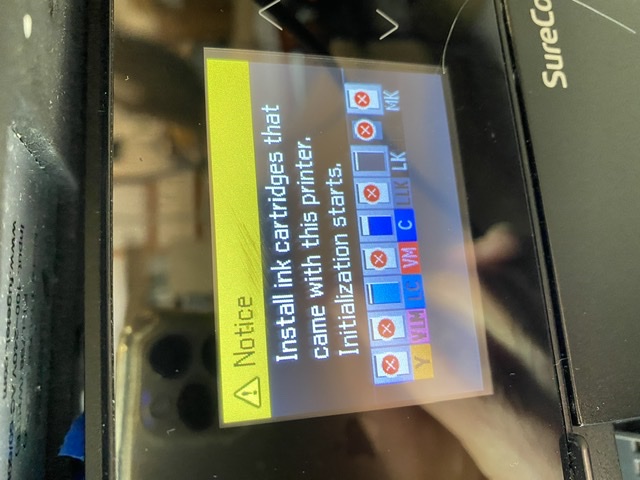
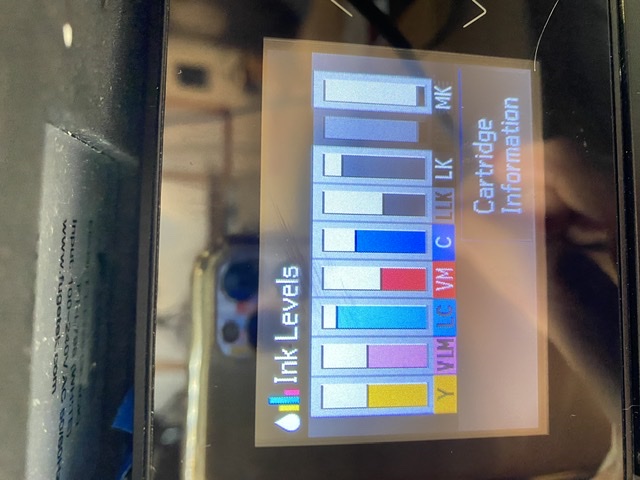
 I’m not familiar with the p600 but if your maintenance carts are the same as your ink carts then yes you can reset them with the same chip resetter.
I’m not familiar with the p600 but if your maintenance carts are the same as your ink carts then yes you can reset them with the same chip resetter.