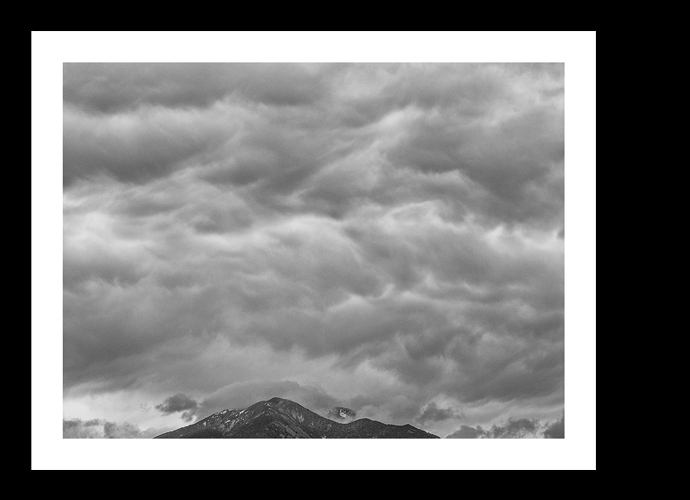Is there anyway to slow down the print head and pause it after passes using QTR? I can’t find the option in the interface as in the Epson driver. Burkholder uses this along with a narrow platen gap to avoid starwheel marks on the 3880. He’s done hundreds of negataives that way, apparently successfully without marks.
I think you need to not run curly paper through a printer only meant for flat paper . .
Printhead delay can be done on the printer panel in custom paper setup as is standard on all Epsons.
best,
Walker
Yea, I know what you are saying and I agree, but I pre cut sheets out of the rolls and flatten them under weights before using, so they are not curled. Also the star wheel marks were occurring all the way across the image including in the middle section that was perfectly straight. Also on 8.5x11 sheets from a box of Pictorico sheets.
In that case does my idea of using on long sheet of OPH and filling a strip 4" wide on it make sense. One can also order larger sheets to do this with.
Is it necessary to print 4" of black on the front and the back. I am only seeing over inking on the very end of the film as it finishes the print. 4" seems like a lot of black ink. Has anyone tried using like one inch?
John
If you are getting star-wheel marks with the star-wheels lifted, I have to wonder if it might be something else that is causing them, but I can’t think of what. When the wheel frame is in the lifted position it is about 1/4 inch above the feed rollers. Seems like there would have to be a pretty strong upward curve to the film to make contact with the star-wheels. But the opposite curve of the paper feed path should prevent that.
I was also cutting custom length sheets from a roll for a while and never had an issue with star-wheel marks with them lifted on 2 3880s one with P2 K6-Carbon inks, the other with OEM. (The P2 machine has other issues and I’ve never been able to make acceptable negatives on it though it prints fine on paper.) I also run a 1430 that works fine with star-wheels unaltered.
My take on adding a leader/trailer is that it is only necessary if you must print very close to the leading and/or trailing edges. Each printer (unit, not model) is a bit different in this regard, but with the 3880 it seems to be a minimum of 1/2 inch for the leading edge and 1-1/2 inch for the trailing. This would include any printed masking edge. So far I have managed to avoid needing it by using a sheet size of sufficient length.
Now, why are you printing so much black front and back? (By which I assume you mean leading and trailing edges.) Are you sending the image file with no border added? If so, that is what will happen. Unfortunately, since we PiezoDN users are sending a positive image to the printer we can’t take advantage of PrintTool’s built-in negative mask options. (Are you on Mac or PC? If PC then nevermind.) But what we can do is add a mask to the image by increasing the canvas size with white for a black mask on the negative, or with black to get clear film on the negative. In the latter case, you simply increase canvas size with black to the same size as the film. This is important since QTR/PrintTool will try to print black anywhere that is outside the canvas size regardless of how you setup the borders in the paper size definition. (Walker’s new driver will eliminate this nuisance.) If you want to print a black masking edge, say 1/2 inch wide all the way around, first increase canvas size with black by 1 inch all around the image, then increase canvas size with white to the sheet size. Pay attention to positioning for leading and trailing edges.
Here are a couple of examples:
[attachment file=30774]
7x17 image on 13x19 film; leading edge 0.5 in; trailing edge 1.5"; black area will be clear on negative
[attachment file=30775]
6x8 image on 8.5x11 film; 0.5" masking edge; leading edge 0.5"; trailing edge 1.5"; white mask will be black on negative; black outer area will be clear.
It is very important to set up the files with this edge since otherwise QTR will try to print black to the very edges of the film which can result in a mess. I speak from experience on this since I have forgotten a couple times. You will find mention of it on page 113 of the manual, section G, item 4, but it is glossed over and really should be emphasized and illustrated since it is an unexpected and peculiar behavior of QTR/PrintTool. It is however, also mentioned in the instruction sheets for the individual printer models. In neither place though, is the necessity of filling the rest of the page with black when using a white masking edge mentioned.
One more thing I’ll mention where I do something slightly differently than in the manual is the matter of horizontally flipping the image in Ps before sending to QTR/PrintTool. In fact it is not necessary to do this since Flip horizontally is an option in the QTR Layout menu that can be saved as part of a preset. I’ve been using this forever for digital negatives, not just with PiezoDN, and it eliminates one more annoying and easy to forget step to do in Ps.
I also add a 100% black image first in PrintTool and then import my print image on top. This ensures no inking of the edges where I don’t want it.
best,
Walker