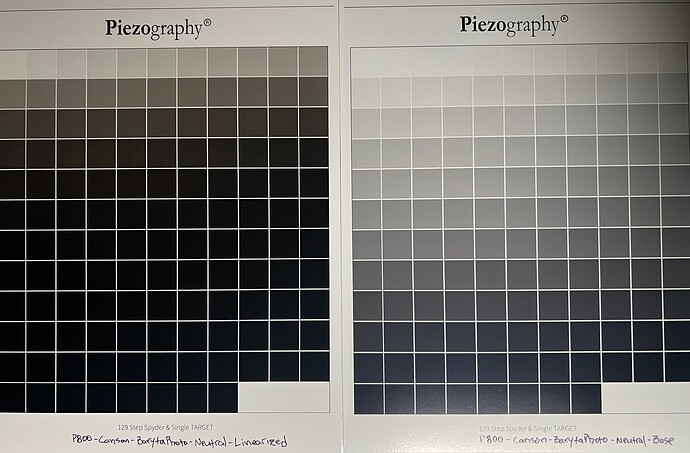Salutations,
I am a fairly new user here. I’ve been printing with the Pro inks for several months using stock curves, but am now attempting to linearize using PPE 2.2.2 in conjunction with a SpyderPrint spectro and SpyderPRINT v5.6 (most current) software. I have studied the PPE manual/videos and I’m fairly certain that I am following directions to the letter. Additionally, I am using the SpyderPrint guide created by J Keith Schreiber at Using a SpyderPrint to Read Calibration Target Prints for Digital Negatives – J Keith Schreiber.
I am using the “Piezography-129step-Spyder” target, and printing with Print Tool on an Epson P800 loaded with the Pro ink set. The target printed with the stock curve looks perfect, but after linearizing, saving, installing and printing with the newly generated curve the resulting print is just completely wrong.
Here is what I’m seeing on the resulting print:
- The patches appear to print to dMax at about patch# 60 with no change in density for the remaining 69 patches.
- The tone (warm/cool) does not correspond with the intended tone curve, and in fact all versions of the tone curve print the same; somewhere between full neutral and full warm tone curves, When printing a neutral curve it looks warm, and when printing a cool or warm curve the resulting print looks identical. Please see the attached image file.
My spectro seems to be functioning properly as my LAB L* test measurement values range from ~96 down to ~2.5 in (more or less) equally spaced values.
I must be making an error somewhere, but I can’t figure out where. I’m very eager to get this process working correctly as I ultimately want to move into PiezoDN workflows.
I have additionally attached the starting (original) curves and linearized curves along with the measurements as generated by SpyderPRINT software.
TIA for any assistance and/or insight.
Curves.zip (22.8 KB)
Hi Guy,
Thanks for reaching out. The output you’re seeing suggests that QTR might not be accessing and using the Piezography curve you installed correctly. This often happens due to insufficient permissions preventing QTR from reading the curve file. Did you happen to see any error messages displayed during the curve installation process?
Here’s what I recommend you try:
- Reinstall the Piezography Curve: Please attempt to reinstall the curve.
- Monitor the Terminal Window: During the reinstallation, carefully observe the terminal window for any error messages. Specifically, look for anything related to “permissions” or “access denied.”
- Check Permissions in Your Library (If Error Occurs): If you see a permissions error in the terminal, you’ll need to adjust the permissions for the relevant folders in your Library. Our online manual provides detailed instructions on how to do this within the “How to Install Piezography” section. Please refer to that guide to open up the necessary permissions in Terminal.
- Reinstall Again: After adjusting the permissions, try reinstalling the Piezography curve once more.
After following these steps, please attempt to print again to see if the issue is resolved.
If you still encounter the same problem after reinstalling and checking/adjusting permissions, or if you didn’t see any permissions errors during the installation, please don’t hesitate to let me know. We can then explore other potential causes for this output issue.
Rachel - IJM TechSupport
Thanks so much for your reply Rachel. Terminal install ran without incident with no permissions errors or any other messages pertaining to access problems during curves install. But nonetheless, I followed your instructions and reinstalled once again carefully observing the terminal window and again there were no issues with permissions, etc. Upon reinstalling the curves I ran another print with same outcome as previously described. I have attached the Terminal Log generated during install for your perusal in case there’s something I’m missing.
Thanks again for your support.
Terminal Log.zip (23.3 KB)
Hi Guy,
Thanks for the detailed list of curves – that is quite a comprehensive collection! It’s good to hear that you didn’t encounter any errors during the installation process.
As you’ve experienced, there can be various reasons across different macOS updates and versions that prevent QuadTone RIP (QTR) from accessing custom curves. It’s a bit of a known area of complexity with OS X permissions.
You mentioned your regular curves likely print without issue, which further points to a permissions problem specifically with the new Piezography curves you’ve created and installed.
The underlying issue is often that macOS doesn’t automatically grant the necessary read and write privileges to “System” or “Everyone” for newly created files, even if it might appear that it does. QTR needs these permissions to access and utilize the curves.
Here’s the next crucial step:
- Navigate to the QTR Curves Folder: Open Finder and go to the following directory:
Library / Printers / QTR / quadtone /. This is where the .command file installs your Piezography Curves folder.
- Access “Get Info” for Your Piezography Curves which are printing all dark: Right-click (or Control-click) on each of them within the
quadtone directory and select “Get Info.”
- Check and Correct Permissions: In the “Get Info” window, locate the “Sharing & Permissions” section (you might need to click the disclosure triangle to expand it).
- Examine Read & Write Privileges: Carefully review the permissions listed for “System” and “Everyone.” Ensure that both have “Read & Write” privileges.
- Adjust Permissions if Necessary: If “Read only” or “No Access” is listed for “System” or "Everyone,” you may need to unlock the settings (click the lock icon at the bottom right) and change the privileges to “Read & Write.” You might be prompted for your administrator password.
The reason this is happening relates to how you’ve configured permissions within your specific macOS environment, which can vary significantly depending on the version and your individual setup. However, by directly adjusting the “Get Info” permissions for your Piezography Curves folder in the QTR directory, you should be able to grant QTR the necessary access to read and utilize them for printing.
This workaround should hopefully get you printing while bypassing the more complex task of tracking down the root cause of the permission settings within your OS X configuration.
Please try these steps and let me know if you’re able to print with your Piezography curves afterwards. If you still encounter issues, we can explore further troubleshooting options.
Rachel - IJM TechSuppory
Success! Thank you Rachel. So, I recon I’ll have to follow this procedure with every new curve I install. It would be fantastic if I could correct the root cause, but I’m very happy to have a workaround!
Thanks again!
-Guy Staley
Seattle, WA
Okay, I’ll give these suggestions a whirl. Thanks again for your fantastic support.
Best,
-Guy