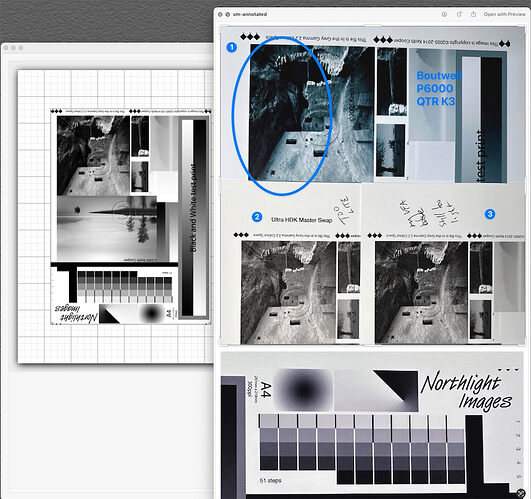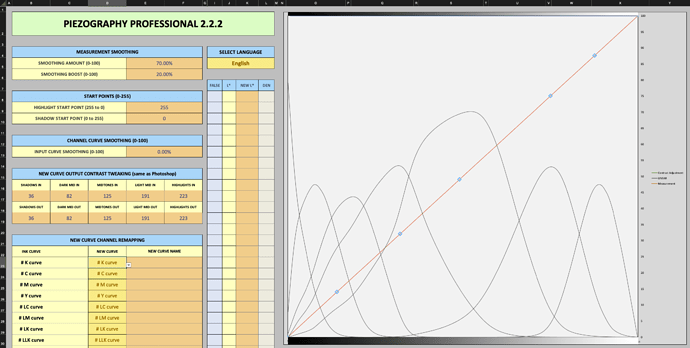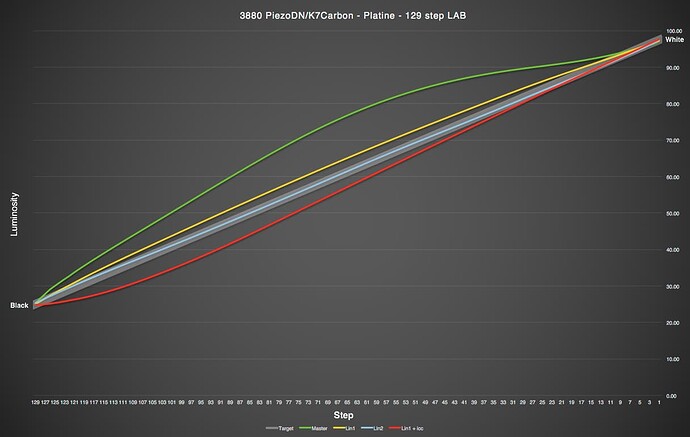Here’s today’s results. I’ve attached an image.
On the left of the image is the test file in PrintTool.
On the right are four sections, with the dark area I’m fighting circled. These are iPhone photos of my actual print outs.
Image 1 was created by an entirely different system: Richard Boutwell’s, QTR-K3. It makes curves from the 3 basic blacks in the K7 Epson inkset. This allows me to print using QTR on my full-color P6000.
Sort of hardware sanity test, since I used my i1Pro-3 spectro to create those K3-curves. As you can see, the cliff over-hand pretty much matches the image as it is in PrintTool, on the left.
Most of the overhang, and the inside of the collapsed room (center top-ish) are 93-98% K values, and in the original image are intentionally difficult to look into, to stress test shadow performance. Keith says that the overhang, the collapsed room wall (with hte log laying across it) should be “very difficult” to see into. (It’s the exact situation that Piezography excels at!)
Image 2 was printed after creating a new curve from scratch. That is, I printed the target “Piezography-256step-i1Pro3.tif” via PrintTool with no color management, on a number of different matte papers. I would read one of those prints, and save the M0 values. Then I put the MO value (for a given paper) into the spreadsheet (Piezography Professional 2.2.2.xlsb) “measured” tab and used the supplied 3880 UltraHDKMaster curve (starter) as the “source”. From that I created the first curve for the given paper.
Once that is done, I reprint the “Piezography-256step-i1Pro3.tif” using that new curve. Then repeat the process, but this time using the newly-created paper curve as the “source” in the spreadsheet.
Finally, save that out as a curve from the spreadsheet, and I should have a final curve for a particular paper. That’s when I print my test image, as seen in the attached.
AFAIK, this is how you build a curve for a give paper from scratch. (If this is wrong, someone let me know, as the closer I get to 80, the more inattentive and forgetful I seem to become.)
As I said, Image #2 in the attached is a photo of that print.
That’s is when the problem was exposed.
In the past 24 hours, I printed out the test image 16 times on the same paper stock, but using my various previous curves. The intent was to find the curve that printed the darkest shadows, and came the closest to looking like the original test image in PrintTool. (in case you’re interested, Velvet Fina Art was the darkest, followed by Arches 88 and Epson Legacy Fibre.)
So my most recent test, was that I printed “Piezography-256step-i1Pro3.tif” using the VFA curve, let it dry last night, and read it this morning. Put those M0 readings into the spreadsheet, and VFA as the source, and created a new curve from that.
Image #3 is a the photo of that print. As you can see, it’s greatly improved from image #2, but you can also see that it’s still too light.
(I’ll admit that to my own eye, I actually like the print with that last curve, since it strikes me as more natural than the extreme shadows of the test image, but that’s not the point, is it? I need to be able to adjust my image on screen, and unless I can print what I see onscreen, the whole process turns to fairy dust…)
Finally, at the botton of the screen is a photo snipped from today’s print (#3) of the 51 patch strip. It both looks fine and measures correctly. So I’m discarding a screw up of inks as a possible cause.
I’m now wondering if the spreadsheet is out of whack. I’m using the unaltered one, straight from the Piezo package.
Sort of glad that this happened on Black Friday, since I’m burning through ink and paper here, and ordered up a $$$ bunch of bottles… 
As before, comments suggestions et al and etc are welcome.
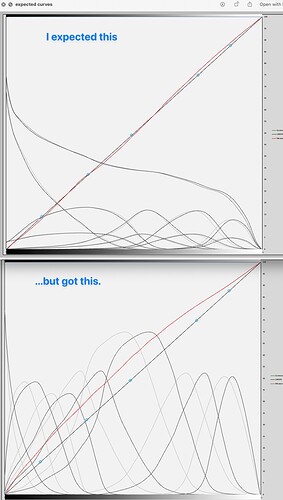
 :
: