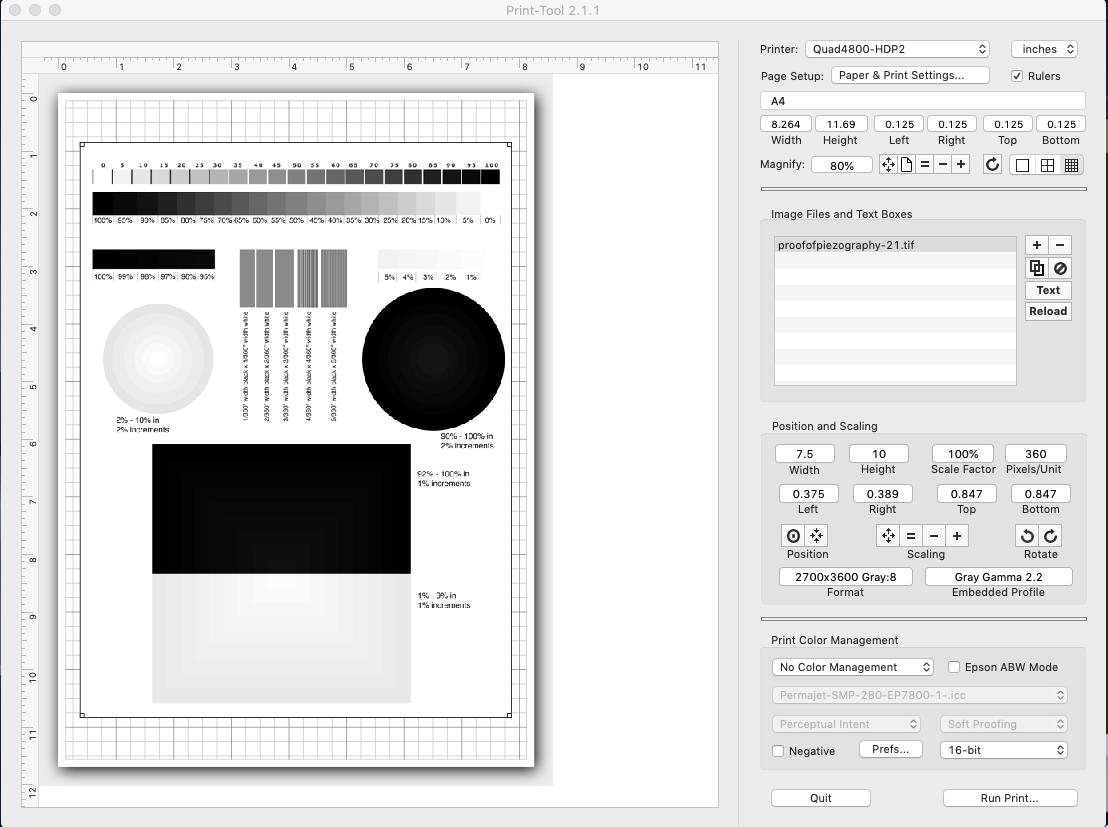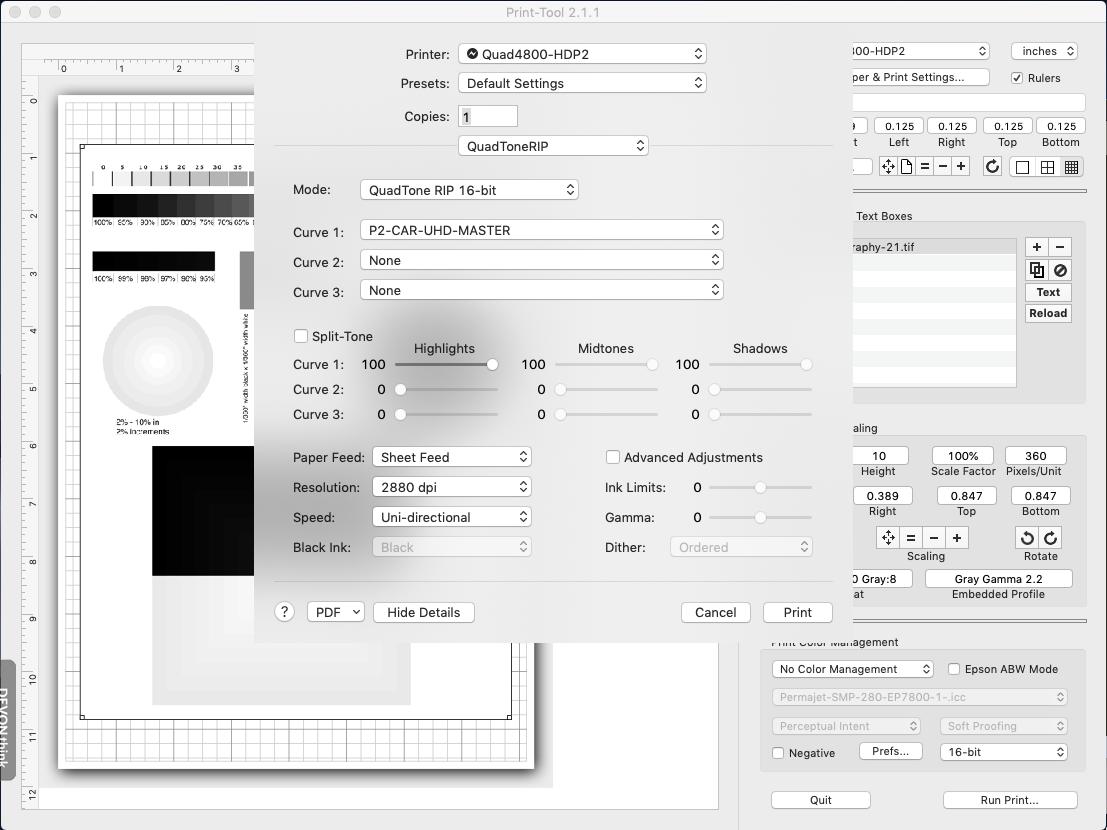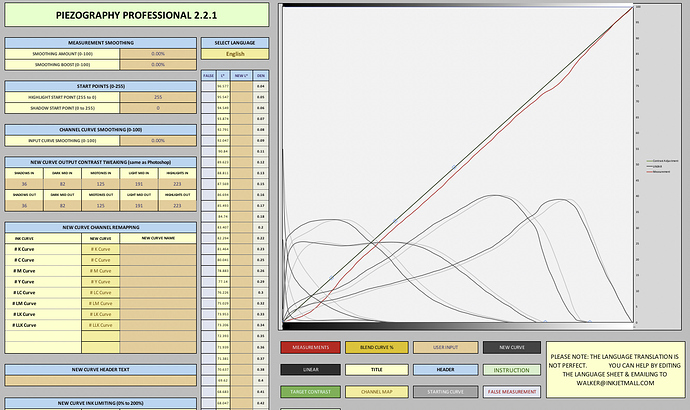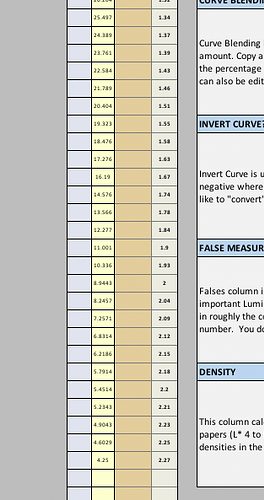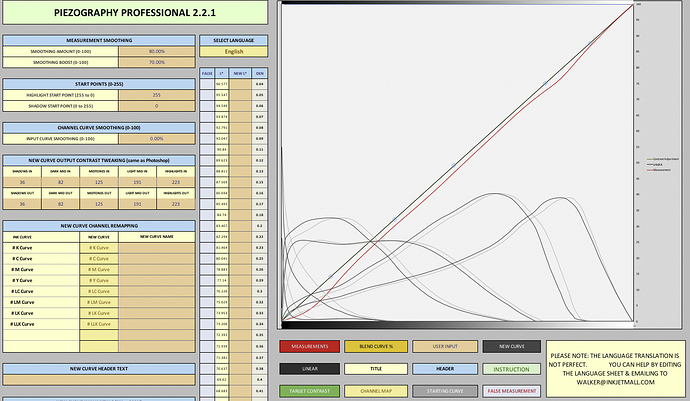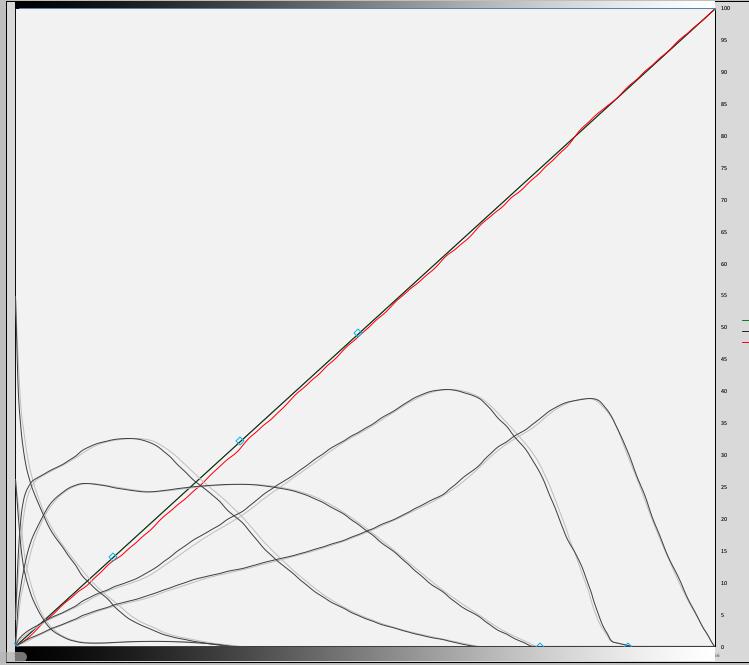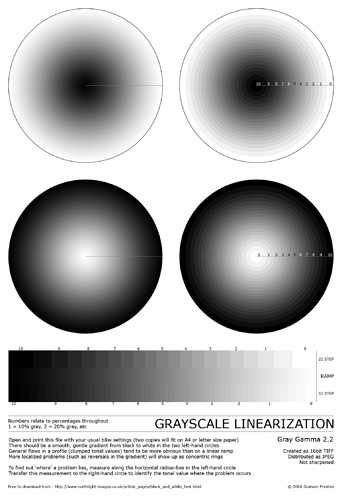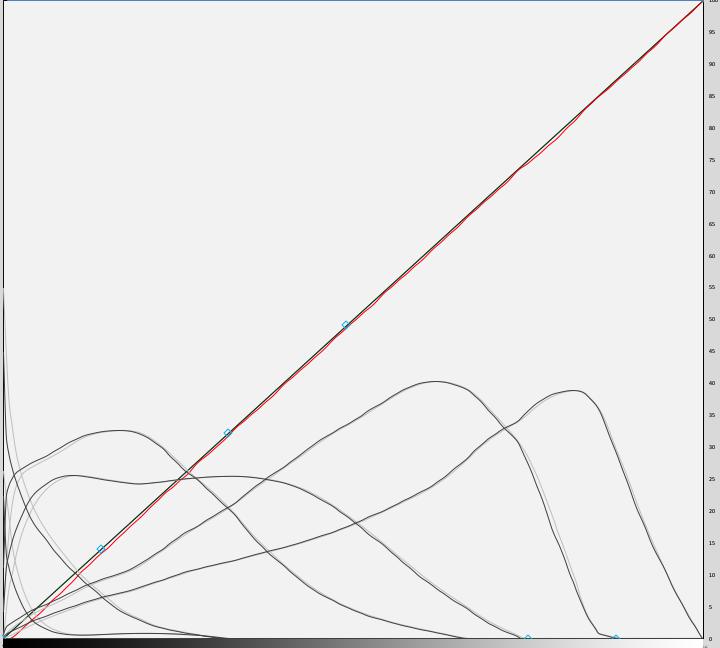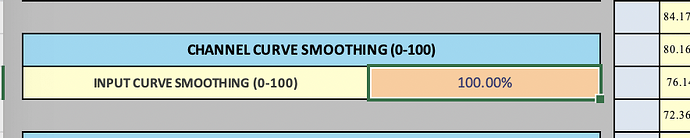Still looking for a solution to the dark shadows in prints.
I am currently creating a new curve for epson enhanced Matt as I have plenty of this paper and is cheaper than fine art papers to use while solving this issue.
I have printed 1s target and new curve, second printed target from new curve is drying.
Walker I have pm you a link to video of my workflow
He is my workflow
Paper Target Names
Printer Ink Type - Curve used Paper Type Curve Stage date
4800 P2 Carbon - P2-CAR-UHD-MASTER Curve -EpEnhMatt V1 /01/2020
Ensure room at correct temperature and within humidity levels
Ensure printer clean and printing well
Print purge page to ensure no stale ink in lines
Prepare paper
Blow paper clean with can of air
Feed paper into printer (not in via tray)
Load up print tool
Select image Piezography-700step-DTP70.tiff
Align image to top of paper
Add text to identify printed patch
Select correct Printer
Set correct paper size
Select - No color Management & 16bit
Select Run Print
Ensure correct printer chosen
From drop menu with ‘layout’ select quadtone rip
Mode = QuadTone Rip 16 bit
Curve 1 = Curve to use for target, usually start with master
Paper Feed = Sheet Feed
Resolution = 2880 dpi
speed = uni-directional
leave rest as default
Print
Check printed target
Dry with hair drier 30 secs
If GO overcoat needed leave for 30 min, print GO
Dry 24hrs in airing cupboard
Measure with DTP70 using colorport
Save as text file > conversion none - line ending Macintosh - lab - d50 observer 2
Load Piezography Professional tool in excel
Clear both Measurements and Starting Curve tabs:
Select all > Right click 1st cell > clear contents
Open newly measured target txt file
Select all > copy
Go Back to excel, click in 1st cell in Measurement tab, paste
Open the master curve used to print target
Select all > copy
Go Back to excel, click in 1st cell in Starting Curve tab, paste
Adjust as required, normally just smoothing
Click on create new curve tab, copy
Create new txt file
paste new quad data
Save file as quad file in correct Printer curve folder ie
Application > Piezography > Curves-HD > 4800-7800-9800-P2
Reinstall this printer
Repeat the above target printing procedure except this time using the newly created curve to print target.
Text/Quad files created using Sublime text