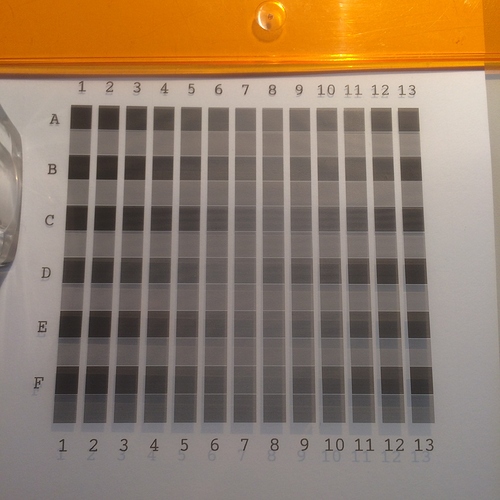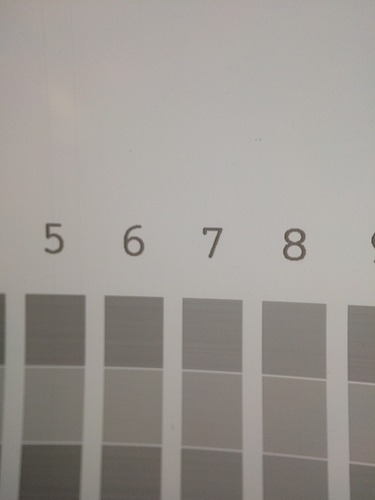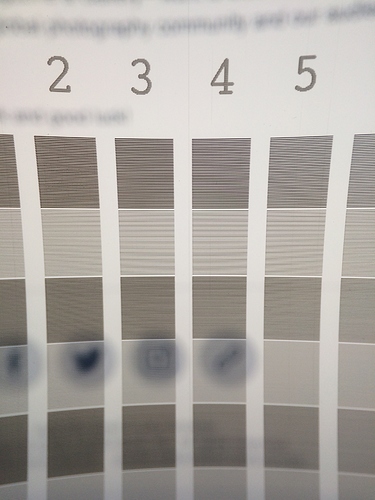Hey Rafael (and anyone with the same banding issue),
Here’s an update – and hopefully solution – to the banding problem.
Unfortunately the 4900 manual has nothing about manual paper feed adjustment, only the automatic process is mentioned, which doesn’t work with Piezography ink, let alone transparent media.
I’ve been looking for tips online and this is the only review where the pattern features at all: http://www.northlight-images.co.uk/review-epson-p5000-printer/
Surecolor P5000, essentially the same printer.
Anyway, after dragging countless feet of useless trial and error sample prints out of the Epson, I printed a paper feed adjust pattern (same menu, above VALUE under p.f.a. “A”).
It looks like this:
After printing an adjustment menu pops up on the dash LCD and stays there forever, asking for adjustment values.
Now, get your best pair of glasses and stare at the print over a light table, or simply hold it against a white computer screen (I cranked up the luminosity on my iMac to insane max bright – don’t forget to set it back before you start editing again!), keeping some distance to avoid moiré. Like so:
Peel your eyes and choose the one for each row (A to F) with the least stripes / bands. It’s excruciating but works. A loupe doesn’t help, all you see is rows of tiny lines.
Adjust the values up or down, then hit OK. Be warned, once you do that, there’s no going back, the menu jumps to the next pattern down the line (A to B, B to C, etc.).
Do all the rows as best as you can, and when you okayed pattern F it’s done, a value is set for p.f.a. A and B. Look them up in the menu (VALUE) and note them down.
Voilá!
The first negative I printed looks good. I guess it works for different printer models similarly.
In my case, I’ve been meddling around +0.2% but still got banding, couldn’t figure out the difference between p.f.a. A and B values. It came down to A +0.2% / B +0.17%
Now I have to do it with sheet media too.
Hope it helps.
Happy printing!

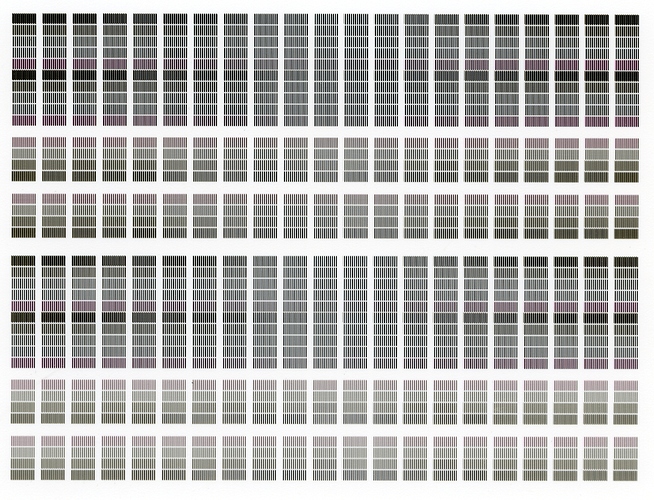
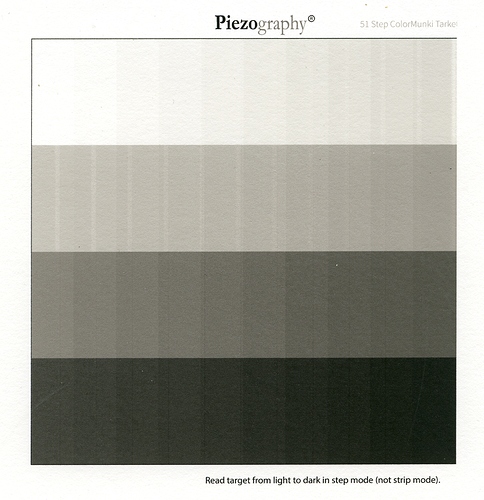
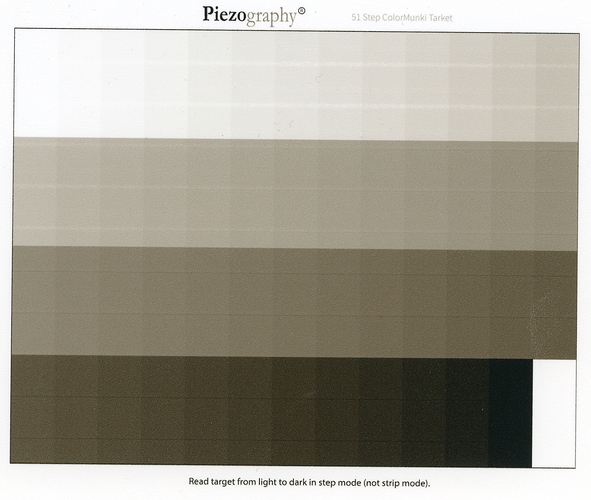
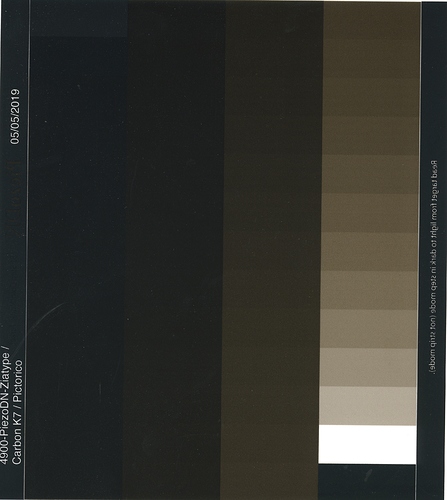
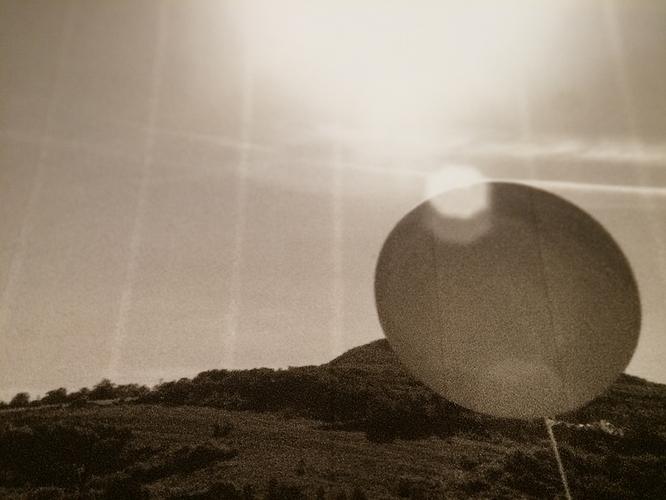

 Techie time again. Thanks, Walker.
Techie time again. Thanks, Walker.