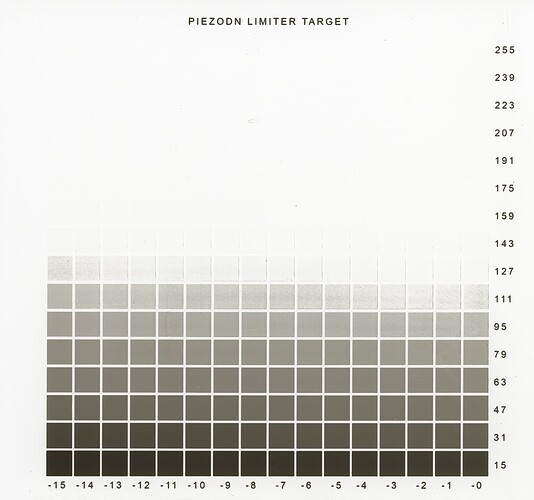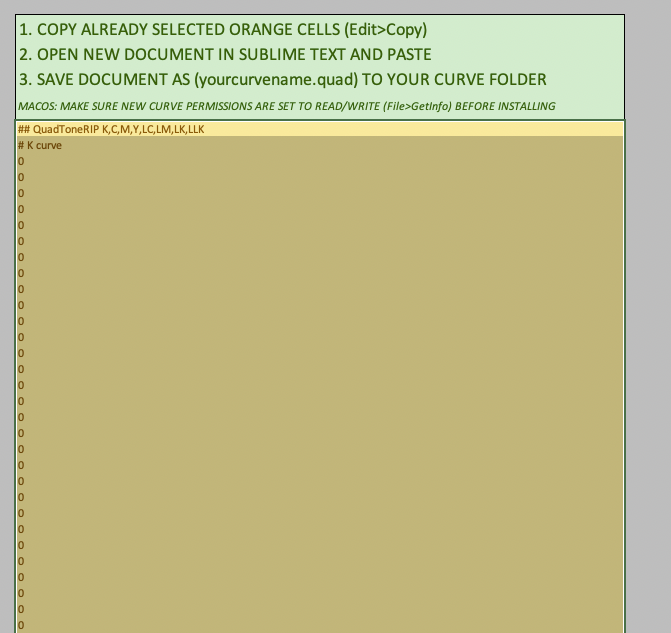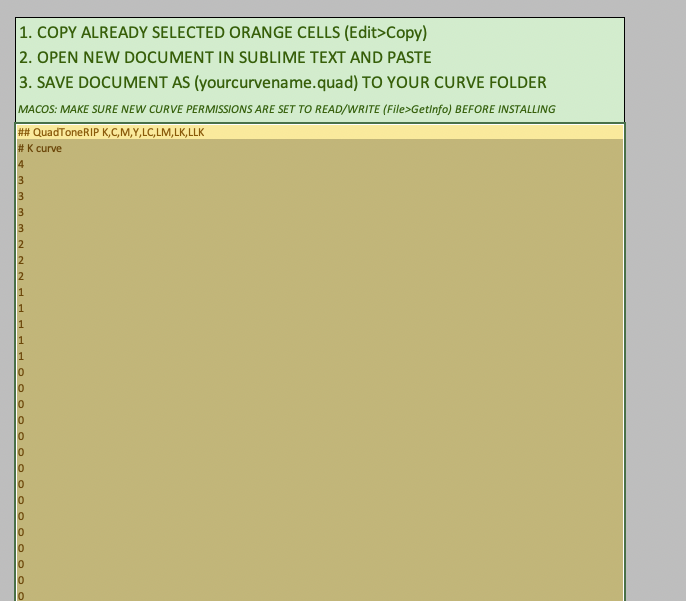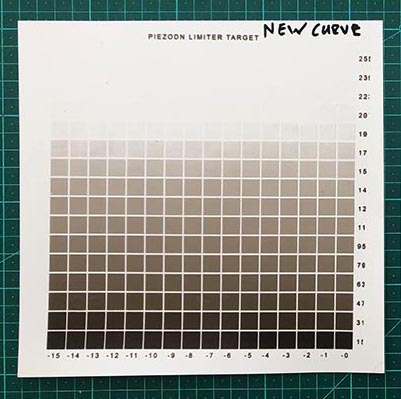Thanks Walker
My client lives in the country and only comes in to town periodically so its a slow process.
Initially we tried some existing curves but they all proved too dense.
Then, following the Piezography Manual, I printed an Ink Limiter chart which he then took with him and worked with, following the manual instructions about trying to find a ‘ink limit number’
I received an email from him today which says…
1. I prepared 3 different emulsions, each with a higher pigment concentration:
> (#2) 20% weight of gelatine
> (#3) 30% weight of gelatine
> (#4) 40% weight of gelatine
2. I did a minimum exposure for maximum density test on each emulsion. In each case, density stopped increasing around 8 minutes of exposure.
3. I printed the negs with each emulsion at an 8 minute exposure.
…First observations as I developed the prints was that less than 50% of the both negs rendered tone.
In other words, shadows and mid-tones print, but then as tones lighten the impression degrades and tapers off drastically.
There was a marked difference between the "Print Out” neg versus the “Master” neg. The “Master” neg performing better.
In my opinion finding the limit number as described in step 8 is maybe a bit tricky and might require more of an informed lucky guess than what they suggest, as the highlights of the carbon print behave differently than platinum for example.
What I mean is, at a certain point in each print the shift from dark to light between the squares change drastically.
This suggests that we might have to disregard the lightest tones in the print and maybe choose the last square in the print that appears to perform as it should
I’m thinking that maybe the best course of action is to:
> 1. decide on two limit numbers: one as they suggest and one guess from our side.
> 2. Print 2 new negs: each with a new curve applied based on the limit number we decide on.
> 3. I print the 2 new negs in studio using the same emulsions.
> 4. We get lucky and the problem is solved. haha.
He is coming in to town tomorrow
What screenshots would be helpful?
Thanks